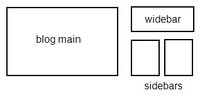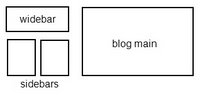Dear readers,
Based on the new JSON format and the JavaScript code for displaying recent posts from Hans of beautiful beta, I now present horizontal navigational menus with auto (activates on mouse hover) drop-downs which display the most recent posts under each of your labels (say categories).
To see this in action take your mouse cursor to the "Beta Hack" or "Hack News" section in the navigation bar in my blog's head section (i.e. just below the hidden navbar).
This hack will allow readers to browse a particular label category by simply clicking on the label name in the menu or go directly to a specific post under that label by clicking the post title that appears in the drop-down. Therefore, this does not take away the navigational advantage of horizontal tabs in header and at the same time it allows a blog author(s) to give exposure to the most recently updated posts from various label categories.
I found the code for this drop-down menu on dynamic drive at the following link. (Don’t forget to visit this link to learn more about customizing this code according your preferences.)
Warning : If you are not familiar with your template code and HTML I recommend you create a backup copy of your template and/or first try this hack on a test blog.
The Hack
Here is the procedure for installing this hack in your blog:
1. JavaScript source
Copy-paste this line of code into the <head> section of your template, preferably just before </head>
<!-- /***********************************************
* Chrome CSS Drop Down Menu- © Dynamic Drive DHTML code library (www.dynamicdrive.com)
* This notice MUST stay intact for legal use
* Visit Dynamic Drive at http://www.dynamicdrive.com/ for full source code
***********************************************/ -->
<script src='http://stubb.fanatic.googlepages.com/chrome.js' type='text/javascript'/>
To download this file for modification/alternate hosting, right-click here and save to your hard-drive.
2. Including the CSS
Copy-paste any one of these CSS style codes just before the ]]></b:skin> line in the header section of your template. The images (links in the code) are hosted in my test blog, so if you wish to, you can download the images and host them in your own blog.
CSS style 1: Click here to view/download the code.
CSS style 2: Click here to view/download the code.
CSS style 3: Click here to view/download the code.
CSS style 4: Click here to view/download the code.
3. Code in the HTML widget.
Copy-paste this code into a HTML widget from the page layout section (using add a page element feature). You should ideally create this widget in the top most region of your page (like in my blog).
Click here to view/download the widget code.
Modifications:
- Each drop down menu’s code has been demarcated with indicator comments in <!-- … --> If you wish to add additional drop downs, follow the usual flow of the code i.e. a fourth drop down will have
<li><a href="[label link]" rel="dropmenu4">[label name]</a></li>
in the very first div, and
<!--4th drop down menu -->
<div id="dropmenu4" class="dropmenudiv" style="width: 150px;" >
[the js code for calling the post titles]
</div>
to include the function call for displaying post titles.
- Replace all the […]s with the appropriate text as indicated. For example, replace [Label feed URL] with the feed URL of your label which will be of the following format
http://stubborn-fanatic.blogspot.com/feeds/posts/default/-/[LabelName]
If the label name is not one single word and has got spaces between words, replace the spaces with %20
http://stubborn-fanatic.blogspot.com/feeds/posts/default/-/Label%20Name
- The value of “numposts” which by default equals 5, can be modified but I do not recommend increasing it, as long drop-downs might look ugly.
The hack is now installed. Do let me know if you face any problems.
Update: Alastor from nonstop nonsense (but it makes quite a bit of sense here :)) has used the same code from dynamic drive to convert entire widgets into drop-downs! Please visit his blog to learn how. The "Labels" and "Translate" section in my header navigation bar are using this hack.
Tuesday, November 28, 2006
Sunday, November 26, 2006
Allow your labels to be searched in Technorati and Del.icio.us tags
Hello Friends,
I have developed a simple little add-on for your blog. To know what I am talking about, just see the labels in my post's footer. Notice the tiny Technorati pic beside each label. When clicked, it shows you all the posts from bloggosphere that have been tagged with the label in question. (See end of this post for Del.icio.us how-to)
It is a good way to allow your reader to search Technorati using tags and serves as a sort of "related posts from other blogs" link. Installing this code is fairly simple. Just follow these steps:
1. Edit your template HTML code and check the "Expand Widget Templates" box. Make a backup of your template if you are not used editing HTML.
2. Look for your post footer i.e. look for <div class='post-footer'>
3. Then in there, look for the labels code i.e. look for <span class='post-labels'>
4. In there, look for the main label href i.e. look for:
<a expr:href='data:label.url' rel='tag'><data:label.name/></a>
and immediately after that line add this code:
That's it! It's as simple as that. However, let me know if your face any problems.
Update: Del.icio.us How-to:
Deniz from imessengr.com has added the "search in Del.icio.us tags" functionality to labels, on similar lines. You can access the code from here.
Technorati Tags: blogger, technorati tags, blogger add-on
I have developed a simple little add-on for your blog. To know what I am talking about, just see the labels in my post's footer. Notice the tiny Technorati pic beside each label. When clicked, it shows you all the posts from bloggosphere that have been tagged with the label in question. (See end of this post for Del.icio.us how-to)
It is a good way to allow your reader to search Technorati using tags and serves as a sort of "related posts from other blogs" link. Installing this code is fairly simple. Just follow these steps:
1. Edit your template HTML code and check the "Expand Widget Templates" box. Make a backup of your template if you are not used editing HTML.
2. Look for your post footer i.e. look for <div class='post-footer'>
3. Then in there, look for the labels code i.e. look for <span class='post-labels'>
4. In there, look for the main label href i.e. look for:
<a expr:href='data:label.url' rel='tag'><data:label.name/></a>
and immediately after that line add this code:
<a expr:href='"http://technorati.com/tag/" + data:label.name' rel='tag' target='_blank' title='Search this tag on Technorati'/><img alt='' border='0' src='http://photos1.blogger.com/x/blogger2/178/17688294081221/320/25365/technorati.gif' style='vertical-align:middle'/></a>
That's it! It's as simple as that. However, let me know if your face any problems.
Update: Del.icio.us How-to:
Deniz from imessengr.com has added the "search in Del.icio.us tags" functionality to labels, on similar lines. You can access the code from here.
Technorati Tags: blogger, technorati tags, blogger add-on
Saturday, November 25, 2006
What's with the backlinks?
On recently published posts across all blogs I am seeing similar backlinks pointing to some page2rss thingy. The mess of links in there, led me here.
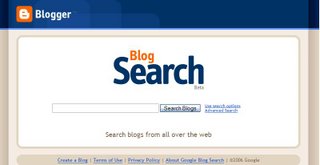
What's up with Blogger? What new feature or bug is this? :D
Technorati Tags: blogger search, blogger, backlinks
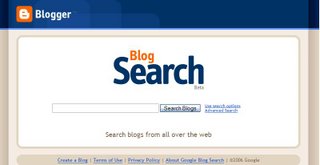
What's up with Blogger? What new feature or bug is this? :D
Technorati Tags: blogger search, blogger, backlinks
Friday, November 24, 2006
JSON, customizable widgets and other applications
Hello Readers,
There is some really good stuff happening in the Blogger hacking world. This comes after the recent announcement on Blogger buzz regarding Blogger (or I can say all of Google) moving to JSON (JavaScript Object Notification) data format for feeds.
The hacks I am referring to are:
1. Hoctro's Recent Comments/Posts widget.
2. Ramani's Customizable Recent Comments Widget.
3. Hans's Customizable Recent Comments Widget with date and post title (offered in one-click widget install feature).
And this is not it, Stephen from Singpolyma-tech has announced an upgrade for his popular hack - Peek-a-boo comments on main page. All this is really good stuff!
Technorati Tags: JSON, Beta_hacks
There is some really good stuff happening in the Blogger hacking world. This comes after the recent announcement on Blogger buzz regarding Blogger (or I can say all of Google) moving to JSON (JavaScript Object Notification) data format for feeds.
The hacks I am referring to are:
1. Hoctro's Recent Comments/Posts widget.
2. Ramani's Customizable Recent Comments Widget.
3. Hans's Customizable Recent Comments Widget with date and post title (offered in one-click widget install feature).
And this is not it, Stephen from Singpolyma-tech has announced an upgrade for his popular hack - Peek-a-boo comments on main page. All this is really good stuff!
Technorati Tags: JSON, Beta_hacks
Tuesday, November 21, 2006
Cool Technorati Add-ons for your Blog
Hello Readers,
I have come across two cool add-ons for your blog. They are:
1. Technorati Rank display widget by purplemoggy
2. Technorati Blog reactions link from imessengr.com
1. PurpleMoggy has posted a very useful add-on with which one can display their real-time Technorati rank in the blog's sidebar. To get a preview of the add-on and learn the code click here.
2. Deniz from imessengr.com has provided the Blogger Beta code for displaying the number of links from other blogs to a particular post via Technorati's engine. To get a preview of this add-on and learn the code click here.
I have come across two cool add-ons for your blog. They are:
1. Technorati Rank display widget by purplemoggy
2. Technorati Blog reactions link from imessengr.com
1. PurpleMoggy has posted a very useful add-on with which one can display their real-time Technorati rank in the blog's sidebar. To get a preview of the add-on and learn the code click here.
2. Deniz from imessengr.com has provided the Blogger Beta code for displaying the number of links from other blogs to a particular post via Technorati's engine. To get a preview of this add-on and learn the code click here.
Friday, November 17, 2006
New hacked template for Blogger beta and return of "flag-blog"
Dears readers,
The topics covered in this post are:
1. A hacked sand-dollar template (with widebar) for blogger beta by imessengr.com
2. "Flag blog" option now available for Blogger beta blogs.
1. Hacked Sand Dollar Template
Deniz from imessengr.com (the one who presented the recent referrers hack for blogger beta) has released a hacked sand dollar template for blogger beta. This template contains a variety of hacks and is based on the widebar design I had discussed earlier in my posts. You can preview this template from here and view this post to learn more and download the template.
2. "Flag Blog" option now available for Blogger beta blogs.

I just noticed that the "flag blog" or "flag this" button on the navbar which was available only for the classic Blogger blogs in now available for Blogger Beta blogs as well. With this, blogger has brought yet another feature of Blogger v2.0 into beta i.e. v3.0.
The topics covered in this post are:
1. A hacked sand-dollar template (with widebar) for blogger beta by imessengr.com
2. "Flag blog" option now available for Blogger beta blogs.
1. Hacked Sand Dollar Template
Deniz from imessengr.com (the one who presented the recent referrers hack for blogger beta) has released a hacked sand dollar template for blogger beta. This template contains a variety of hacks and is based on the widebar design I had discussed earlier in my posts. You can preview this template from here and view this post to learn more and download the template.
2. "Flag Blog" option now available for Blogger beta blogs.

I just noticed that the "flag blog" or "flag this" button on the navbar which was available only for the classic Blogger blogs in now available for Blogger Beta blogs as well. With this, blogger has brought yet another feature of Blogger v2.0 into beta i.e. v3.0.
Monday, November 13, 2006
Feed, Social Bookmark Drop-down and a Recent referrers hack
Hello Readers,
In this post, I have presented the following add-on for Blogger-Beta:
1. Subscribe drop-down (on-hover) for presenting feed subscription options.
2. Social Bookmark drop-down for Blogger-beta post footers.
3. Extreme Socializer – A Social Bookmarking alternative.
4. Recent Referrers hack by web-messenger.
1. Feed Subscribe Drop-down (on-hover)
You might have noticed the Javascript-based subscribe drop-down (activates on mouse hover) in my blog’s widebar. I had got this one from here. Just go to this link, follow the instructions there in, incorporate the code in a widget and say good-bye to that long list of chicklets occupying your sidebar and also present your reader with a large number of subscription options.
2. Social Bookmark Drop-down
From the same site I also found a tool to create a Social Bookmark drop-down menu (regular type). As this tool cannot create the links for Blogger beta post footers, I have modified their code and put it up for ready use (Thanks to Ramani for the help). You can download the text file containing this code from here. Simply download the text file and copy-paste the code directly into the post-footer portion of your template. See this add-on in action, here.(To learn how to work with post-footers in blogger beta, click here)
The advantage of this system is that you can give your readers the option of choosing from a large number of social bookmarking services without:
1. Sacrificing much space in your post footers.
2. Taking pains to host the social bookmarking icons (images) and then linking to them in your code.
3. Increasing your blog loading time by having a lot of images in the post footer.
In addition, inspite of the large list of bookmarking services in this drop-down, your readers should be able to locate a service (of their choice) easily as the list is in an alphabetical order. If you want to add more services to this drop-down you can look-up for them here and for an exhaustive list, go here (you may need to modify to code for blogger beta).
3. Social Bookmarking alternatives
Another good alternative to present a large number of bookmarking options to your readers without much trouble, is to use Extreme Socializer. Once a reader clicks on the Extreme Socializer icon, they are taken to the Extreme Socializer website where they can choose from a large number of bookmarking services.

Here is the code to be used in post-footers, if you want to use this service:
<a expr:href='"http://ekstreme.com/socializer/?url=" + data:post.url + "&title=" + data:post.title' target='_blank' title='Bookmark anywhere with Extreme Socializer'><img alt='Socialize' border='0' src='[Your image source]'/></a>
You can pick the image for this one from blog’s my post-footer, but please host it on your own :)
Added on Nov 29, 2006: Deniz from imessengr.com has found another good service that offers a range of bookmarking, feed/podcast aggregating options. Please visit his blog to learn about the service and get the code for your blogs.
4. Recent referrers hack
Deniz from web-messengers has presented a hack on how to show a list of recent referrers to your post. You can check-out this hack from here.
In this post, I have presented the following add-on for Blogger-Beta:
1. Subscribe drop-down (on-hover) for presenting feed subscription options.
2. Social Bookmark drop-down for Blogger-beta post footers.
3. Extreme Socializer – A Social Bookmarking alternative.
4. Recent Referrers hack by web-messenger.
1. Feed Subscribe Drop-down (on-hover)
You might have noticed the Javascript-based subscribe drop-down (activates on mouse hover) in my blog’s widebar. I had got this one from here. Just go to this link, follow the instructions there in, incorporate the code in a widget and say good-bye to that long list of chicklets occupying your sidebar and also present your reader with a large number of subscription options.
2. Social Bookmark Drop-down
From the same site I also found a tool to create a Social Bookmark drop-down menu (regular type). As this tool cannot create the links for Blogger beta post footers, I have modified their code and put it up for ready use (Thanks to Ramani for the help). You can download the text file containing this code from here. Simply download the text file and copy-paste the code directly into the post-footer portion of your template. See this add-on in action, here.(To learn how to work with post-footers in blogger beta, click here)
The advantage of this system is that you can give your readers the option of choosing from a large number of social bookmarking services without:
1. Sacrificing much space in your post footers.
2. Taking pains to host the social bookmarking icons (images) and then linking to them in your code.
3. Increasing your blog loading time by having a lot of images in the post footer.
In addition, inspite of the large list of bookmarking services in this drop-down, your readers should be able to locate a service (of their choice) easily as the list is in an alphabetical order. If you want to add more services to this drop-down you can look-up for them here and for an exhaustive list, go here (you may need to modify to code for blogger beta).
3. Social Bookmarking alternatives
Another good alternative to present a large number of bookmarking options to your readers without much trouble, is to use Extreme Socializer. Once a reader clicks on the Extreme Socializer icon, they are taken to the Extreme Socializer website where they can choose from a large number of bookmarking services.

Here is the code to be used in post-footers, if you want to use this service:
<a expr:href='"http://ekstreme.com/socializer/?url=" + data:post.url + "&title=" + data:post.title' target='_blank' title='Bookmark anywhere with Extreme Socializer'><img alt='Socialize' border='0' src='[Your image source]'/></a>
You can pick the image for this one from blog’s my post-footer, but please host it on your own :)
Added on Nov 29, 2006: Deniz from imessengr.com has found another good service that offers a range of bookmarking, feed/podcast aggregating options. Please visit his blog to learn about the service and get the code for your blogs.
4. Recent referrers hack
Deniz from web-messengers has presented a hack on how to show a list of recent referrers to your post. You can check-out this hack from here.
Sunday, November 12, 2006
A Firefox extension and PurpleMoggy's hacks
 Hello readers,
Hello readers,I have been using a Firefox extension by name fasterfox. If slow browsing speed has been a problem for you, I recommend that you give it a shot.
Coming to beta hack, this blog now uses two hacks which I picked up from PurpleMoggy's blog. It appears that a tutorial has been put up for the search box. Please find the tutorial on implementing a 4-in-1 search box (like I have) here.
The second hack I found in PurpleMoggy is a javascript based peek-a-boo system for linklists in sidebar. This is almost same as Blogger University's expand-collapse menu. Just that the hack I am using was picked-up by PurpleMoggy from here and modified using CSS such that it blended very well with my template as well.
Saturday, November 11, 2006
Host HTML pages for Frames in a blogspot address
Dear readers,
If you were a regular visitor to my blog, you might have noticed that I was using frames to display all the link-exchange chicklets until some time ago. I discontinued the use of frames, because they don’t display by default in Internet Explorer or IE (which still seems fairly popular).
I was hosting my frame HTML document at Google pages (as Blogger does not allow HTML file uploads) and it made my blog loading very slow for two reasons:
1. There were a large number of chicklets and some javascript snippets in the frame.
2. Every time my blog was accessed, stuff had to be loaded from google pages as well which is a completely different server/domain.
All I wanted was to use a blogspot domain to host this frame HTML and I found out that it can be easily done.
See these images to know what I am referring to:
One simply needs to create new blog and strip it of its entire template code except for a few necessary sections. See image to note what needs to be retained:

Basically, everything within the <head> </head> tags can be removed except for the skin tags (which need not contain any data if you want a frame). In addition, there must be at least one b:section tag in the <body> portion of the template.
Once you are ready, simply copy-paste your HTML code into the body portion of the template and save the template. For example I had created a simple list of links (different from linklists in page-layout section). You can access this page by clicking here.
Once you modify the template in this manner, this is how the page layout section will look like:
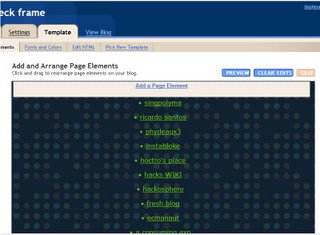
To embed a frame into your blog’s sidebar, use this code:
<object data="[Your HTML Doc's URL]" width="275" height="300" type="text/html"></object>
Example:
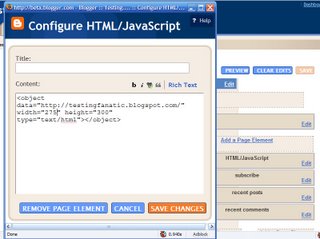
This frame, in action, can be seen here.
Once I had done all this, I thought that IE would display the frame without any issues now, but it appears the IE does not like the <object> tag at all. Even after getting a frame to load from the blogspot domain, I could not get IE to display the frame by default.
Suggestion: Use the Firefox (adsense link) in my blog’s sidebar to download this beautiful browser if you are on IE :)
If you were a regular visitor to my blog, you might have noticed that I was using frames to display all the link-exchange chicklets until some time ago. I discontinued the use of frames, because they don’t display by default in Internet Explorer or IE (which still seems fairly popular).
I was hosting my frame HTML document at Google pages (as Blogger does not allow HTML file uploads) and it made my blog loading very slow for two reasons:
1. There were a large number of chicklets and some javascript snippets in the frame.
2. Every time my blog was accessed, stuff had to be loaded from google pages as well which is a completely different server/domain.
All I wanted was to use a blogspot domain to host this frame HTML and I found out that it can be easily done.
See these images to know what I am referring to:
One simply needs to create new blog and strip it of its entire template code except for a few necessary sections. See image to note what needs to be retained:

Basically, everything within the <head> </head> tags can be removed except for the skin tags (which need not contain any data if you want a frame). In addition, there must be at least one b:section tag in the <body> portion of the template.
Once you are ready, simply copy-paste your HTML code into the body portion of the template and save the template. For example I had created a simple list of links (different from linklists in page-layout section). You can access this page by clicking here.
Once you modify the template in this manner, this is how the page layout section will look like:
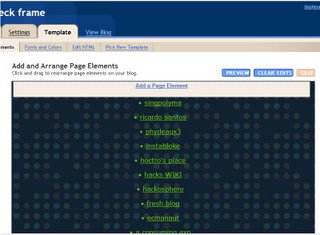
To embed a frame into your blog’s sidebar, use this code:
<object data="[Your HTML Doc's URL]" width="275" height="300" type="text/html"></object>
Example:
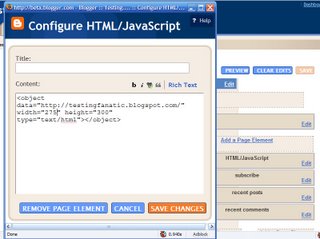
This frame, in action, can be seen here.
Once I had done all this, I thought that IE would display the frame without any issues now, but it appears the IE does not like the <object> tag at all. Even after getting a frame to load from the blogspot domain, I could not get IE to display the frame by default.
Suggestion: Use the Firefox (adsense link) in my blog’s sidebar to download this beautiful browser if you are on IE :)
Thursday, November 09, 2006
Adding a wider-sidebar to your blog
Impressed by Wordpress’s Andreas04 template, I wondered if we can have some thing similar for Blogger beta. The answer is yes. Please view the image to understand the layout I am referring to:
It is much easier to play around with the template in Blogger beta because of its easy to understand template script language and the flexibility to view the template in collapsed and expanded widgets view (about which I will discuss a little later).
Co-incidentally this layout is same as Ramani’s blog design (where he calls the third sidebar a widebar and for simplicity sake I shall also do the same). Click here to preview the implementation of this hack in Blogger beta.
Before we proceed and learn how to implement this layout, I would like to discuss some nitty-gritty of the beta template. I do not want to give a detailed walk-through of the template here. You can find that here.
Wrappers are an important part of the Blogger beta template and in simple terms they are used to allocate/fix some thing in its place. To explain this I will use an example. Suppose you have a large piece of land and you want to build a school, a shopping mall, a hotel and theater and a pizza store on it. One of the first steps in planning will be to identify where to build what. Once that is done, you will allot a portion of the land to that item.
In your template, what is your land is defined by some thing called ‘outer-wrapper’ (if you exceed a particular size, you page will fall out of an average user’s screen area). In this land (the outer-wrapper), you can create/allot a space for:
1. School (say header using header-wrapper),
2. Pizza store (say sidebar1 using sidebar1-wrapper),
3. Theater (say sidebar2 using sidebar2-wrapper),
4. Shopping mall (say widebar using widebar-wrapper) and
5. Hotel (blog’s main section (where posts appear) using a main-wrapper)
Some templates do not assign wrappers for the individual page sections like sidebars, blog main etc, however in my template each of the blog main, sidebars and the header have their own separate wrapper.
Once the wrappers are done (i.e. space alloted), you need to set the parameters for the construction of the buildings. All of this is done in the “page structure” section of the template. (may vary according to the template you use)

Some specifics are also set further below this section, like this:

Another nice thing about the template (as mentioned earlier) is the collapsed and the expanded widgets view. In the <body> section of the template (when viewed in the collapsed widgets (or default) view), you should be able to make out that each of these page sections like blog main, sidebars etc are in the following coding format.
<div id='sidebar2-wrapper'>
<b:section class='sidebar' id='sidebar2'>
<b:widget id='Label1' locked='false' title='Labels' type='Label'/>
<b:widget id='HTML1' locked='false' title='link exchange' type='HTML'/>
<b:widget id='HTML5' locked='false' title='' type='HTML'/>
<b:widget id='BloggerButton1' locked='false' title='' type='BloggerButton'/>
</b:section></div>
Notice how the actual section is enclosed within the wrapper. Also notice the widget tags, the page elements (draggable and droppable boxes) we add from the layout section of the Blogger beta dashboard. These widget tags are the ones that expand in the expanded widgets view.
Here is how an expanded widget looks like in the expanded template:

Coming back to the wrappers, all these wrappers will inturn be enclosed in the ‘outer-wrapper’ (the land) which starts immediately after the <body> tag:
<body>
<div id='outer-wrapper'> <div id='wrap2'>
[code]
</div></div >
Note that the blog main and the sidebars are enclosed in an additional wrapper called the content-wrapper that distinguishes it from the header and the footer wrappers/sections.
The hack
Note:
1. This hack is highly customized for the dots-dark template. I recommend that you go ahead with it if you have some experience working with the Blogger template and can troubleshoot simple design/formatting issues.
2. If you have even the slightest doubt, please first try this hack on a test blog (create a new blog if you don’t have one) and then implement it on your original blog)
3. If you cannot fix some issue and wish to e-mail me with the problem, please do so with your template code (in non-expanded form) as a text file attachment.
Now that you have read the tutorial above, implementing this hack becomes very easy. All you need to do is create an additional sidebar wrapper (name it widebar) and set its parameters and modify the <body> part to reflect the same. This can be done irrespective of whether you are using two side bars or one sidebar. However, having this hack with two sidebars makes more sense to me :).
This code goes into the <head> section of the template, where you find similar code. For example this code will fit well just above the ‘sidebar-wrapper’.
#widebar-wrapper {
width:360px;
float:right;
padding-bottom:10px;
word-wrap: break-word; /* fix for long text breaking sidebar float in IE */
}
#widebar {
width:360px;
padding:10px 0 5px 10px;
word-wrap: break-word; /* fix for long text breaking sidebar float in IE */
}
This is how your sidebar wrappers and parameter settings code should look like:
#sidebar1-wrapper {
width:150px;
float:right;
margin-left:5px;
padding-bottom:10px;
word-wrap: break-word; /* fix for long text breaking sidebar float in IE */
}
#sidebar2-wrapper {
width:150px;
float:right;
margin-left:20px;
padding-bottom:10px;
word-wrap: break-word; /* fix for long text breaking sidebar float in IE */
}
#sidebar1 {
padding:0 0 10px 5px;
width:150px;
}
#sidebar2 {
padding:0 0 10px 5px;
width:150px;
}
If you want to have the blog-main section on the right and the sidebars on the left, change the “float” value in widebar-wrapper and sidebar-wrapper to “left” and in the main-wrapper, change it to “right”. Also make the necessary adjustments to the margin and padding values.
Once you are done with that, go to the body section (in the unexpanded view) and insert this just above the main block but within the content-wrapper:
<div id='widebar-wrapper'>
<b:section class='sidebar' id='widebar' preferred='yes'>
</b:section></div>
Look at the image below to see how it looks like (make sure that the order of the wrappers is exactly the same).

As this hack requires/assumes reader have a fair idea of working with the beta template, if your are not into template editing, I suggest that you try this out in a test blog first. Happy blog modding. Until next time.
Note:
1. I know that some of the coding mentioned here might be different in your blog but the basis of design is the same (that’s why the tutorial before that hack). If you are unable to find something in the code, I suggest that you copy the template code (in non-expanded form) into a text editor and then look for it.
2. If you have even the slightest doubt, please first try this hack on a test blog (create a new blog if you don’t have one) and then implement it on your original blog.
Updates:
1. Annie from BlogU has developed a fluid version of this hack that teaches one to make a widebar such that it resizes it self according tp the browser window size. Check it out here.
2. If on certain pages/main page of your blog, the sidebars appear beside the widebar instead of underneath the widebar, please follow the fix from here or directly look at the fix here.
It is much easier to play around with the template in Blogger beta because of its easy to understand template script language and the flexibility to view the template in collapsed and expanded widgets view (about which I will discuss a little later).
Co-incidentally this layout is same as Ramani’s blog design (where he calls the third sidebar a widebar and for simplicity sake I shall also do the same). Click here to preview the implementation of this hack in Blogger beta.
Before we proceed and learn how to implement this layout, I would like to discuss some nitty-gritty of the beta template. I do not want to give a detailed walk-through of the template here. You can find that here.
Wrappers are an important part of the Blogger beta template and in simple terms they are used to allocate/fix some thing in its place. To explain this I will use an example. Suppose you have a large piece of land and you want to build a school, a shopping mall, a hotel and theater and a pizza store on it. One of the first steps in planning will be to identify where to build what. Once that is done, you will allot a portion of the land to that item.
In your template, what is your land is defined by some thing called ‘outer-wrapper’ (if you exceed a particular size, you page will fall out of an average user’s screen area). In this land (the outer-wrapper), you can create/allot a space for:
1. School (say header using header-wrapper),
2. Pizza store (say sidebar1 using sidebar1-wrapper),
3. Theater (say sidebar2 using sidebar2-wrapper),
4. Shopping mall (say widebar using widebar-wrapper) and
5. Hotel (blog’s main section (where posts appear) using a main-wrapper)
Some templates do not assign wrappers for the individual page sections like sidebars, blog main etc, however in my template each of the blog main, sidebars and the header have their own separate wrapper.
Once the wrappers are done (i.e. space alloted), you need to set the parameters for the construction of the buildings. All of this is done in the “page structure” section of the template. (may vary according to the template you use)

Some specifics are also set further below this section, like this:

Another nice thing about the template (as mentioned earlier) is the collapsed and the expanded widgets view. In the <body> section of the template (when viewed in the collapsed widgets (or default) view), you should be able to make out that each of these page sections like blog main, sidebars etc are in the following coding format.
<div id='sidebar2-wrapper'>
<b:section class='sidebar' id='sidebar2'>
<b:widget id='Label1' locked='false' title='Labels' type='Label'/>
<b:widget id='HTML1' locked='false' title='link exchange' type='HTML'/>
<b:widget id='HTML5' locked='false' title='' type='HTML'/>
<b:widget id='BloggerButton1' locked='false' title='' type='BloggerButton'/>
</b:section></div>
Notice how the actual section is enclosed within the wrapper. Also notice the widget tags, the page elements (draggable and droppable boxes) we add from the layout section of the Blogger beta dashboard. These widget tags are the ones that expand in the expanded widgets view.
Here is how an expanded widget looks like in the expanded template:

Coming back to the wrappers, all these wrappers will inturn be enclosed in the ‘outer-wrapper’ (the land) which starts immediately after the <body> tag:
<body>
<div id='outer-wrapper'> <div id='wrap2'>
[code]
</div></div >
Note that the blog main and the sidebars are enclosed in an additional wrapper called the content-wrapper that distinguishes it from the header and the footer wrappers/sections.
The hack
Note:
1. This hack is highly customized for the dots-dark template. I recommend that you go ahead with it if you have some experience working with the Blogger template and can troubleshoot simple design/formatting issues.
2. If you have even the slightest doubt, please first try this hack on a test blog (create a new blog if you don’t have one) and then implement it on your original blog)
3. If you cannot fix some issue and wish to e-mail me with the problem, please do so with your template code (in non-expanded form) as a text file attachment.
Now that you have read the tutorial above, implementing this hack becomes very easy. All you need to do is create an additional sidebar wrapper (name it widebar) and set its parameters and modify the <body> part to reflect the same. This can be done irrespective of whether you are using two side bars or one sidebar. However, having this hack with two sidebars makes more sense to me :).
This code goes into the <head> section of the template, where you find similar code. For example this code will fit well just above the ‘sidebar-wrapper’.
#widebar-wrapper {
width:360px;
float:right;
padding-bottom:10px;
word-wrap: break-word; /* fix for long text breaking sidebar float in IE */
}
#widebar {
width:360px;
padding:10px 0 5px 10px;
word-wrap: break-word; /* fix for long text breaking sidebar float in IE */
}
This is how your sidebar wrappers and parameter settings code should look like:
#sidebar1-wrapper {
width:150px;
float:right;
margin-left:5px;
padding-bottom:10px;
word-wrap: break-word; /* fix for long text breaking sidebar float in IE */
}
#sidebar2-wrapper {
width:150px;
float:right;
margin-left:20px;
padding-bottom:10px;
word-wrap: break-word; /* fix for long text breaking sidebar float in IE */
}
#sidebar1 {
padding:0 0 10px 5px;
width:150px;
}
#sidebar2 {
padding:0 0 10px 5px;
width:150px;
}
If you want to have the blog-main section on the right and the sidebars on the left, change the “float” value in widebar-wrapper and sidebar-wrapper to “left” and in the main-wrapper, change it to “right”. Also make the necessary adjustments to the margin and padding values.
Once you are done with that, go to the body section (in the unexpanded view) and insert this just above the main block but within the content-wrapper:
<div id='widebar-wrapper'>
<b:section class='sidebar' id='widebar' preferred='yes'>
</b:section></div>
Look at the image below to see how it looks like (make sure that the order of the wrappers is exactly the same).

As this hack requires/assumes reader have a fair idea of working with the beta template, if your are not into template editing, I suggest that you try this out in a test blog first. Happy blog modding. Until next time.
Note:
1. I know that some of the coding mentioned here might be different in your blog but the basis of design is the same (that’s why the tutorial before that hack). If you are unable to find something in the code, I suggest that you copy the template code (in non-expanded form) into a text editor and then look for it.
2. If you have even the slightest doubt, please first try this hack on a test blog (create a new blog if you don’t have one) and then implement it on your original blog.
Updates:
1. Annie from BlogU has developed a fluid version of this hack that teaches one to make a widebar such that it resizes it self according tp the browser window size. Check it out here.
2. If on certain pages/main page of your blog, the sidebars appear beside the widebar instead of underneath the widebar, please follow the fix from here or directly look at the fix here.
Sunday, November 05, 2006
Displaying widgets only on comment, label, search and archive pages
Hello Friends,
From certain site tracking services, I have been looking at the way people come to know about my blog and I realized that only few of them access my blog directly (using its main URL). Most of them come looking for some hack (like social bookmarking, Google Translate etc) and land on an individual post page. When they land on such a page, a lot of space under the article + comments section goes waste as my blog’s sidebars (in most cases) are longer than the length of the post + comments section. This is also the case on label, archive and search pages. I was wondering how to make efficient utilization of this wasted space so that such first time readers (of my blog) get enough information about my other posts and I am able to convert them to returning readers/visitors.
I turned to instabloke for ideas and found that Blogbloke has made very good use of this space by posting a list of other articles, newsfeeds of his blog and adsense code. Inspired by his ingenuity, I decided to implement the same for blogger beta. To understand what I am talking about have a look at these pictures:
1. Bottom of the "main" section on my blog’s main page:
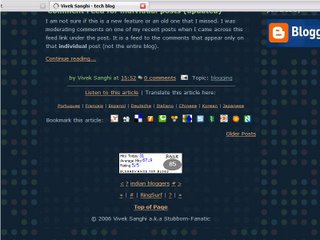
2. Bottom of the “main” section on a label page:
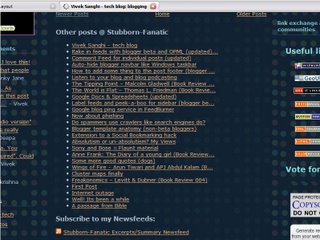
3. Bottom of the “main” section on a individual post/comments page:

You will notice that certain sections that do not appear on my blog’s main page appear on the label, archive, post/comments and search pages (I refer to them as “non-main” pages). See this image below. The highlighted widgets in the following image do not appear on the main page but appear on all other pages (i.e. non-main pages):
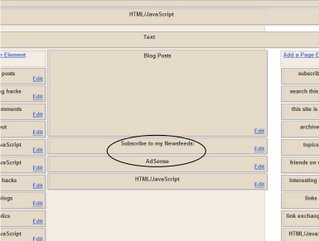
Here’s how you can also make a widget to appear on all other pages except the main blog page.
1. Add a page element

First add a page element (widget) of your choice from you blog’s page element (Edit Layout) section. Don’t forget to give it a unique title as it becomes easier to search for the widget in the template code.
2.View template code
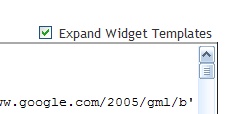
Then go to the Edit HTML section of your blog and view the expanded widgets template code. (Please make a backup copy of your template before you proceed)
3. Search for the newly added widget/page element
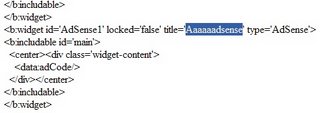
Now in template code search for the widget you just added using its title.
4. Modify the Widget code
Modify the code as shown below by adding the “if” condition (in bold). Make sure you add the “if” condition just after the <b:includable id='main' section> and the closing “if” code just before the </b:includable>.
<b:widget id='AdSense1' locked='false' title='' type='AdSense'>
<b:includable id='main'>
<b:if cond='data:blog.homepageUrl != data:blog.url'>
<div class='widget-content'>
<data:adCode/>
</div>
</b:if>
</b:includable>
</b:widget>
5. Now save the template and you are done.
A special mention here for an Ajax-based hack by Hoctro which I used to display a large number of posts on my blog’s “non-main” pages. I did not use the feed widget for this purpose as Blogger limits the list to a max of five posts.
So go ahead and fill up those spaces and feel free to drop a line if you face any issues.
Update-01: To learn how to display widgets only on the blog's main page click here.
Update-02: To learn how to display a widget only on a particular label page or any other URL (from the same blog), click here.
From certain site tracking services, I have been looking at the way people come to know about my blog and I realized that only few of them access my blog directly (using its main URL). Most of them come looking for some hack (like social bookmarking, Google Translate etc) and land on an individual post page. When they land on such a page, a lot of space under the article + comments section goes waste as my blog’s sidebars (in most cases) are longer than the length of the post + comments section. This is also the case on label, archive and search pages. I was wondering how to make efficient utilization of this wasted space so that such first time readers (of my blog) get enough information about my other posts and I am able to convert them to returning readers/visitors.
I turned to instabloke for ideas and found that Blogbloke has made very good use of this space by posting a list of other articles, newsfeeds of his blog and adsense code. Inspired by his ingenuity, I decided to implement the same for blogger beta. To understand what I am talking about have a look at these pictures:
1. Bottom of the "main" section on my blog’s main page:
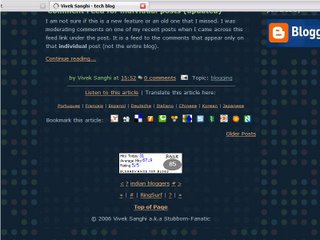
2. Bottom of the “main” section on a label page:
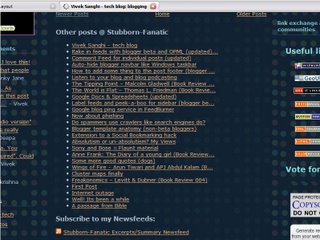
3. Bottom of the “main” section on a individual post/comments page:

You will notice that certain sections that do not appear on my blog’s main page appear on the label, archive, post/comments and search pages (I refer to them as “non-main” pages). See this image below. The highlighted widgets in the following image do not appear on the main page but appear on all other pages (i.e. non-main pages):
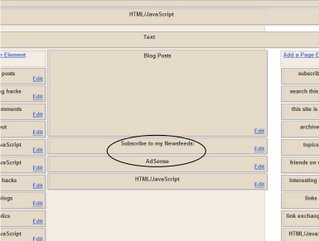
Here’s how you can also make a widget to appear on all other pages except the main blog page.
1. Add a page element

First add a page element (widget) of your choice from you blog’s page element (Edit Layout) section. Don’t forget to give it a unique title as it becomes easier to search for the widget in the template code.
2.View template code
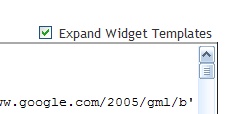
Then go to the Edit HTML section of your blog and view the expanded widgets template code. (Please make a backup copy of your template before you proceed)
3. Search for the newly added widget/page element
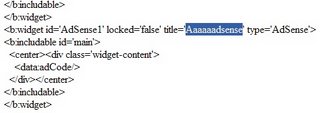
Now in template code search for the widget you just added using its title.
4. Modify the Widget code
Modify the code as shown below by adding the “if” condition (in bold). Make sure you add the “if” condition just after the <b:includable id='main' section> and the closing “if” code just before the </b:includable>.
<b:widget id='AdSense1' locked='false' title='' type='AdSense'>
<b:includable id='main'>
<b:if cond='data:blog.homepageUrl != data:blog.url'>
<div class='widget-content'>
<data:adCode/>
</div>
</b:if>
</b:includable>
</b:widget>
5. Now save the template and you are done.
A special mention here for an Ajax-based hack by Hoctro which I used to display a large number of posts on my blog’s “non-main” pages. I did not use the feed widget for this purpose as Blogger limits the list to a max of five posts.
So go ahead and fill up those spaces and feel free to drop a line if you face any issues.
Update-01: To learn how to display widgets only on the blog's main page click here.
Update-02: To learn how to display a widget only on a particular label page or any other URL (from the same blog), click here.
Saturday, November 04, 2006
The Goal – Eliyahu M. Goldratt and Jeff Cox (Book Review 009)
ISBN: 8185984131
Tagline: A process of ongoing improvement.
The Goal was not on my reading list. However, it was lying around in the house and I decided to go ahead with it. The size of this book was very uninviting and from all the text on the covers and in the intro pages, I thought that I’d be better off reading this book during or after my MBA even though it seemed like a best-seller. However, once I started to read I realized that this whole "Theory of constraints" thing is actually presented in the form of a story which is very easy to grasp.
 About the Author
About the Author
Dr. Eliyahu M. Goldratt is an internationally recognized leader in the development of new business management concepts and systems, and acts as an educator to many of the world’s corporations. He is the originator of the Theory of Constraints (TOC) and his ideas have revolutionized the way companies work.
In addition to his pioneering work in manufacturing management, he holds patents in other areas, ranging from medical devices to temperature sensors. Other books from Goldratt, on this topic, are It's Not Luck, Critical Chain and Necessary But Not Sufficient.
The Goal
Plainly speaking The Goal is a book on Theory of Constraints. However along with the message, another important side to this book is the method the author has adopted to deliver the message. The Goal is actually the story (probably fictitious) of a plant manager by name Alex Rogo who manages a plant that is unable to ship any of its orders on time and is also loosing money for its division. In addition, Alex has a messed-up personal life due to frequent fights with his wife.
Alex is given a deadline to make the plant profitable (failing which it will be closed). He desperately wants to save his plant and in the process he meets his university professor and acquaintance (from college days), Jonah (which I think is characterizing Goldratt because both have a degree in Physics from Israel). Alex’s interactions with Jonah show him the right path. Jonah is a kind of teacher who encourages his students to discover answers on their own and he does that same with Alex (regarding the problem with his plant). Through Alex’s process of discovery the author explains the theory of constraints is a very simple manner. I was particularly impressed by the use of simple yet powerful example of boys marching in a line. The author through Alex’s discussions with his co-workers also highlights the short comings of cost-accounting where inventory is viewed as an asset on the balance sheet and the blind emphasis of management to cut costs wherever possible (which many times leads to death of sick business units that could have been turned around).
Conclusion
Services have become the fad of today and it is amazing to think about the application of TOC to the Services scenario (though I need to grow-up a little more to think about it in detail). With the advent of Globalization 3.0 (in terms of Thomas Friedman) and the ability of a business to break up a process, digitize it and outsource it to various parts of the world where they can be done (for cheapest price and best quality) simultaneously and delivered back in one piece to the HQ control, the relevance of this theory is questionable. However, I am sure that it still has a lot of implications on supply chains where constraints or bottlenecks may exist (again I need to learn a lot more to think in detail).
In one of the management fests I had participated in during my college days, I had taken part in a production game where there was a production line with different work centers. The performance of the participants was measured in terms of their ability to meet customer demands and have least inventories and turn-around times at the end of the game. Had I read this book back then, before that event, I am sure I would have done much better than the third spot out of fifth that I had got in that event.
Tagline: A process of ongoing improvement.
The Goal was not on my reading list. However, it was lying around in the house and I decided to go ahead with it. The size of this book was very uninviting and from all the text on the covers and in the intro pages, I thought that I’d be better off reading this book during or after my MBA even though it seemed like a best-seller. However, once I started to read I realized that this whole "Theory of constraints" thing is actually presented in the form of a story which is very easy to grasp.
 About the Author
About the AuthorDr. Eliyahu M. Goldratt is an internationally recognized leader in the development of new business management concepts and systems, and acts as an educator to many of the world’s corporations. He is the originator of the Theory of Constraints (TOC) and his ideas have revolutionized the way companies work.
In addition to his pioneering work in manufacturing management, he holds patents in other areas, ranging from medical devices to temperature sensors. Other books from Goldratt, on this topic, are It's Not Luck, Critical Chain and Necessary But Not Sufficient.
The Goal
Plainly speaking The Goal is a book on Theory of Constraints. However along with the message, another important side to this book is the method the author has adopted to deliver the message. The Goal is actually the story (probably fictitious) of a plant manager by name Alex Rogo who manages a plant that is unable to ship any of its orders on time and is also loosing money for its division. In addition, Alex has a messed-up personal life due to frequent fights with his wife.
Alex is given a deadline to make the plant profitable (failing which it will be closed). He desperately wants to save his plant and in the process he meets his university professor and acquaintance (from college days), Jonah (which I think is characterizing Goldratt because both have a degree in Physics from Israel). Alex’s interactions with Jonah show him the right path. Jonah is a kind of teacher who encourages his students to discover answers on their own and he does that same with Alex (regarding the problem with his plant). Through Alex’s process of discovery the author explains the theory of constraints is a very simple manner. I was particularly impressed by the use of simple yet powerful example of boys marching in a line. The author through Alex’s discussions with his co-workers also highlights the short comings of cost-accounting where inventory is viewed as an asset on the balance sheet and the blind emphasis of management to cut costs wherever possible (which many times leads to death of sick business units that could have been turned around).
Conclusion
Services have become the fad of today and it is amazing to think about the application of TOC to the Services scenario (though I need to grow-up a little more to think about it in detail). With the advent of Globalization 3.0 (in terms of Thomas Friedman) and the ability of a business to break up a process, digitize it and outsource it to various parts of the world where they can be done (for cheapest price and best quality) simultaneously and delivered back in one piece to the HQ control, the relevance of this theory is questionable. However, I am sure that it still has a lot of implications on supply chains where constraints or bottlenecks may exist (again I need to learn a lot more to think in detail).
In one of the management fests I had participated in during my college days, I had taken part in a production game where there was a production line with different work centers. The performance of the participants was measured in terms of their ability to meet customer demands and have least inventories and turn-around times at the end of the game. Had I read this book back then, before that event, I am sure I would have done much better than the third spot out of fifth that I had got in that event.
Wednesday, November 01, 2006
Auto-hide blogger navbar like Windows taskbar
Hello Friends,
Avatar from Bloggeratto has put up a comprehensive post on how to get your blogger navbar to auto-hide like the Microsoft Windows taskbar. This means that after using the code from his post you can make the blogger navbar hidden and it appears only when one hovers the mouse cursor over the navbar section.
To view what I am talking about, just view Bloggeratto in Firefox and check out the navbar section. See how the navbar appears when you bring the mouse cursor near it and auto-hides when the mouse cursor is taken away. You can learn this hack on Bloggeratto from here.
Avatar from Bloggeratto has put up a comprehensive post on how to get your blogger navbar to auto-hide like the Microsoft Windows taskbar. This means that after using the code from his post you can make the blogger navbar hidden and it appears only when one hovers the mouse cursor over the navbar section.
To view what I am talking about, just view Bloggeratto in Firefox and check out the navbar section. See how the navbar appears when you bring the mouse cursor near it and auto-hides when the mouse cursor is taken away. You can learn this hack on Bloggeratto from here.
Subscribe to:
Comments (Atom)
Other posts @ Stubborn Fanatic
Click here to view all my posts.
Subscribe to my Newsfeeds:

This work is licensed under a
Creative Commons Attribution-ShareAlike 2.5 License.
Note: The author is not responsible for any loss of data or damages to your homepage as a result of using the hacks suggested here. Please observe all necessary precautions while modifying template code.
© 2006 Vivek Sanghi a.k.a Stubborn-Fanatic